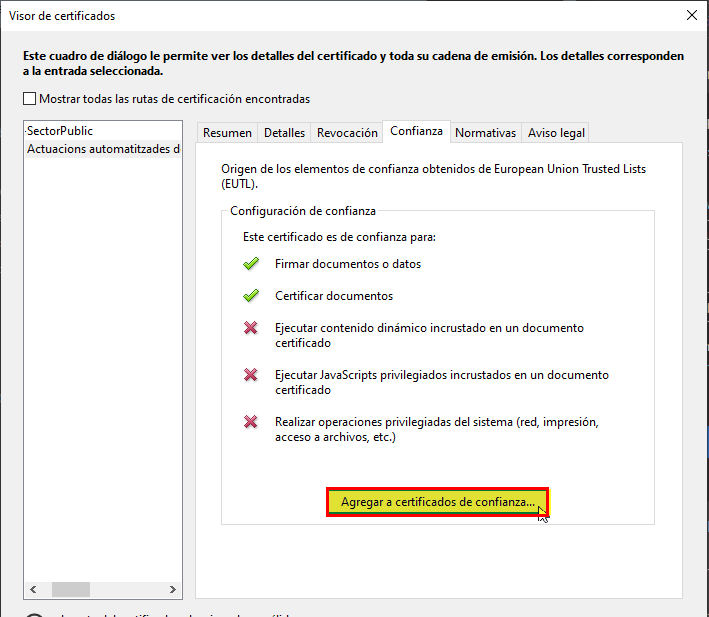Adobe acrobat
Adobe Acrobat Reader DC is the most used program to read PDF documents globally. It is recommended to have the last updated version.
To validate an electronic signature with Adobe Acrobat you need to download the document in your drive and open it with this program (do not visualize the PDF within your internet browser).
Once you open the document, you can access to the Signature Board from a pop-up bar (normally blue) in the top or from the ink pen icon in the side menu and a new board will be displayed with the information of all signatures applied at that document. Clicking on them you can see further details of the used certificates.
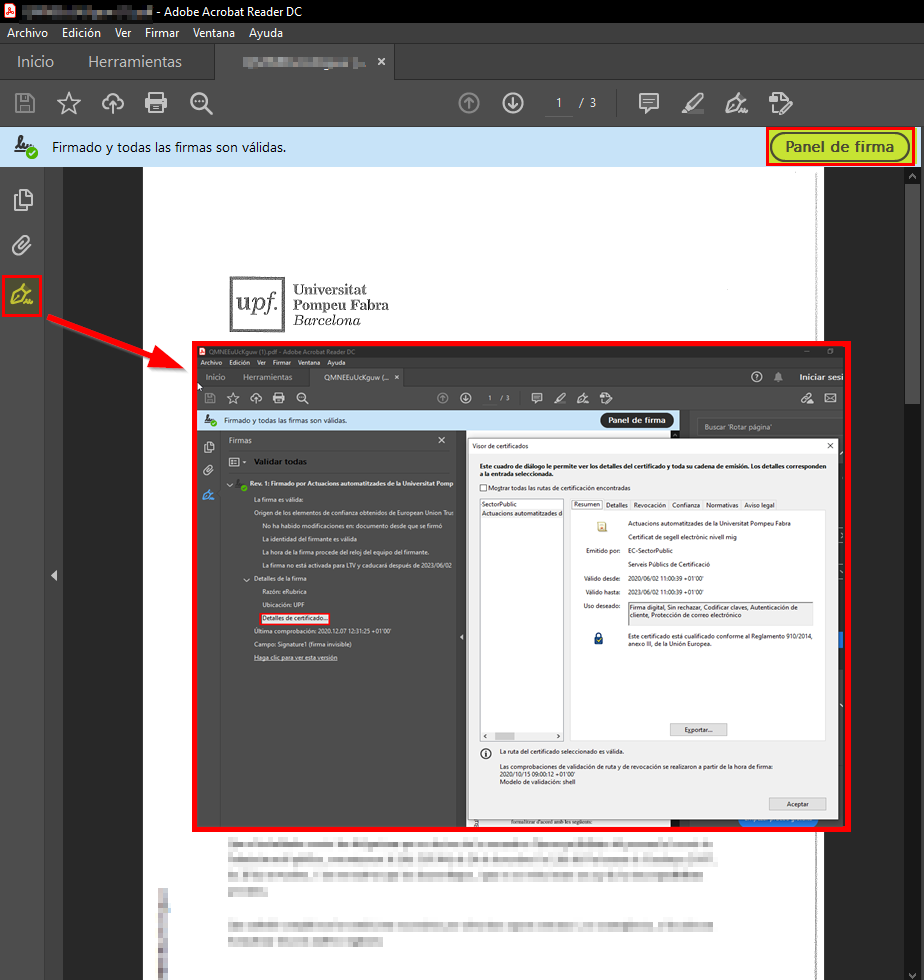
Unknown signature
If Adobe Acrobat says that at least one signature have problems or signature validity is UNKNOWN, it is possible the program is not able to check its authenticity.
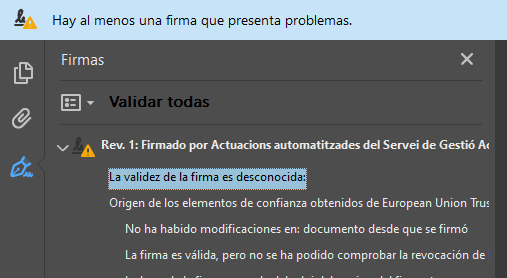
Many public certificates, like the time stamp signature form UPF or other AOC issued certificates, have a public key encryption, and Adobe Acrobat cannot recognise them with the default settings. To allow Adobe Reader to validate those certificates you will need to download and install the AOC public keys.
Another solution is to manually add this certificate to the Adobe Trusted Certificates list, from the certificate information.